How To Fix It When Bluetooth Keeps Stopping On My Android Device: Bluetooth is the most important application for all mobile phone users. In the early days, Bluetooth only transfers the data from one mobile set into another handset device. Still, Bluetooth is essential for modern android mobile phones to share files and pair accessories, etc. Most android mobile users now face the problem: Bluetooth is kept stopping, and they don't know why it is happening.
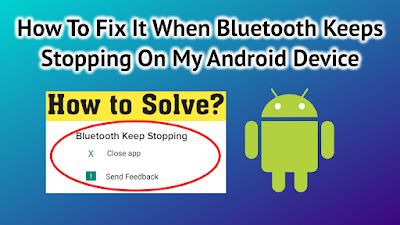 |
| Bluetooth Keeps Stopping On My Android |
This is not the biggest problem; it can be fixed with simple steps. In this article, everything you need to know about Bluetooth keeps stopping and various methods to solve this issue.
Also Check: Airtel 5 SMS Pack Code Activation
How To Solve That Bluetooth Keeps Stopping In Android Mobile Phone
When your Bluetooth is not working, or it will stop, you follow the below seven steps to rectify this problem.
Method 1: Restart Or Reboot Your Android Device:
Before taking another solution, try to restart your android smartphone or reboot your android handset device; it will solve your Bluetooth stopping problem on your android mobile phone. This method is very simple, and it saves your time.
 |
| Restart Or Reboot Your Android Device |
- Open your android handset device.
- Press and hold the power button of your mobile phone.
- Select the Restart option, and it shows a warning message, click the ok button.
- Now your android set is restarted again. Check your Bluetooth connection is enabled.
Method 2: Restart The Bluetooth Connection:
Restarting the Bluetooth connection most of the time helps more customers. Restart Bluetooth means just turning off your Bluetooth connection and then back to enable the Bluetooth.
- Swipe your finger upward.
- Click the Bluetooth option
- Now, the android mobile's Bluetooth is enabled. The Bluetooth icon is screened in the top right corner of your android mobile phone's screen.
Method 3: Update Your Android Mobile Phone:
Open your android handset device, go to the setting option, and select the about phone option. Tap on the system update. Click on the update and install any pending software that may be available for your android device.
This does not work. You can open the setting option, select the system updates and click the check now or install now button. By using this method, an internet connection is a must.
Method 4:
Clear Cache And Data For The Bluetooth Application:
- Clear caches and clear data mostly help run your android mobile device smoothly.
- Open your mobile phone.
- Go to the setting option.
- Select the apps and all apps.
- Tap on clear data then presses the ok option.
- For clear caches
- Go to the setting option
- Select the storage button
- Tap onto clear caches for Bluetooth application stopping problems.
Method 5: Perform Factory Reset:
This factory reset option will delete all your data from your android device. Before doing this, don't forget to take a backup of all information from your mobile phone.
- Go to setting.
- Select the general management.
- Select the reset (factory data reset) option.
- Then tap the reset again on your handheld device.
Method 6: Update Bluetooth Driver:
Let's check your android mobile Bluetooth driver version, check whether its latest version is updated or not. If your Bluetooth driver version is not updated, follow the below steps
- Go to setting on your android mobile
- Select the system update
- And press the Bluetooth driver update
Before that, disable the Bluetooth app anthe open it again. This will help to overcome the Bluetooth stopping issues of your android smartphone.
Method 7: Download Some Third-Party App :
A Bluetooth fix repair app is recommended from the google play store; it is a good application to fix the Bluetooth stopping problem. This program will automatically find the latest version. Your android set and your handset are in the same Bluetooth version, and this application can update your connection to make it stable again.
Final Words:
Bluetooth is an integral part of everyday life. This is essential to know when your phone has Bluetooth stopping issue. Here we explained some basic and easy steps to recover the Bluetooth stopping problem. If your android is having this type of issue, this article may surely help resolve that problem.
Frequently asked questions:
How do I stop Bluetooth from stopping?
- Press the three dots present in the right top corner
- Choose the all system app
- Swipe down and select the Bluetooth app
- Tap on the force stop button
- After that, click the clear cache
How can I update my Bluetooth latest version on my android mobile?
- You turn on the setting option select the about device. Then choose the software info button, now you can see the Bluetooth version details; you need to download your Bluetooth driver then follow the steps mentioned above.
How do you refresh Bluetooth?
- You want to refresh your Bluetooth; click your setting on your mobile phone, choose the apps, click the storage option and now hit the clear caches, then finally restart your android handset device and try to pair your reader again.
Related Search Topics:
- Bluetooth keeps stopping on android phone
- Bluetooth keeps stopping close app
- android 11 bluetooth keeps stopping
- Bluetooth keeps stopping android tablet
- Bluetooth keeps stopping android 9